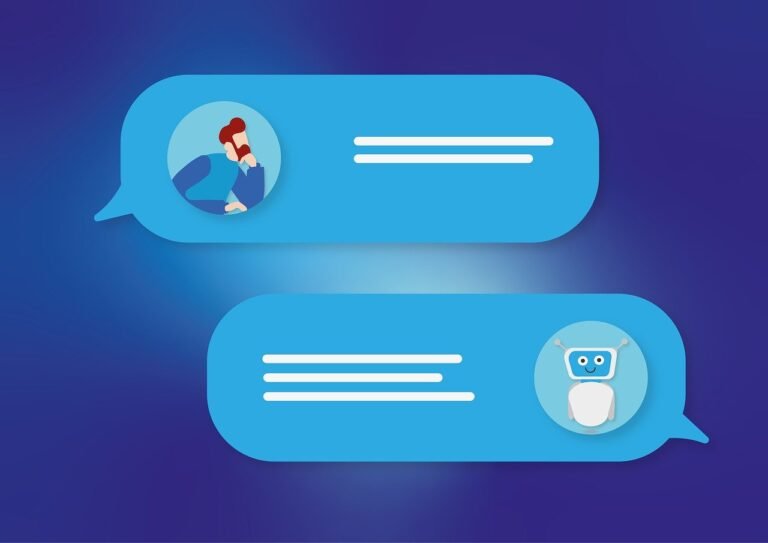
Are you interested in automating your interactions with OpenAI’s ChatGPT using Python? In this article, I’ll introduce you to my Python project, chatgpt_selenium_automation, which automates interactions with ChatGPT using Selenium WebDriver.
In the modern workplace, automation is a game-changer. It helps businesses save time, reduce human error, and improve efficiency. But while there are many automation tools available, one combination that stands out for its versatility and power is ChatGPT and Python. Whether you need to handle repetitive tasks, process data, or communicate with systems, this duo can help automate your workflow in ways that were once time-consuming and complex.
In this blog post, we’ll explore how to use ChatGPT alongside Python to automate everyday work tasks. We’ll cover how you can integrate the OpenAI API with Python to perform various tasks, including automating emails, generating reports, and handling customer inquiries. By the end of this guide, you’ll be well on your way to automating routine tasks and improving your productivity.
What You Need to Get Started
Before diving into specific use cases, let’s first go over the tools and libraries you’ll need to get started:
1. OpenAI API Key
To integrate ChatGPT with Python, you’ll need access to OpenAI’s API. You can sign up for an API key on OpenAI’s platform. This key will allow you to interact with GPT models programmatically.
2. Python Environment
You’ll need Python installed on your machine. Python 3.6 or later is recommended. Additionally, it’s best to set up a virtual environment for your project using tools like venv or conda.
3. Install Required Libraries
For this guide, we’ll use openai, requests, pandas, and schedule. You can install these libraries with pip:
bashCopy codepip install openai pandas requests schedule
These libraries will help you interact with the OpenAI API, work with data, and automate tasks on a schedule.
Why Use ChatGPT with Python for Automation?
Python is one of the most popular programming languages for automation. It is known for its simplicity, readability, and the vast range of libraries available that can handle everything from file manipulation to web scraping and machine learning. On the other hand, ChatGPT, powered by OpenAI, is a natural language processing (NLP) model that can generate human-like text based on prompts.
By combining ChatGPT with Python, you can build powerful automation scripts that can handle a variety of tasks that involve text generation, understanding natural language, or interacting with APIs. Some common use cases include:
- Email automation: Automatically generating personalized email responses or reports.
- Data summarization: Summarizing long documents or datasets to provide insights.
- Customer service automation: Creating chatbots that can respond to common customer queries.
- Content creation: Automating the generation of blog posts, product descriptions, or reports.
- Text processing: Analyzing and processing unstructured text data.
Let’s dive into some practical examples of automating work tasks using ChatGPT and Python.
Automating ChatGPT using Python and Selenium WebDriver
Prerequisites
Before we start, make sure you have the following prerequisites:
- Python 3.7+ installed on your machine
- GIT installed
- A text editor or IDE (I’ll use Pycharm in this tutorial)
- Basic knowledge of Python and the command line
- A Chrome web browser installed on your machine
- The appropriate version of
chromedriver.exedownloaded and saved to a known location on your system
Setting Up the Environment
Before diving into the code, there are a few prerequisites you need to set up:
1. Install Python and Libraries
If you don’t have Python installed, you can download and install it from the official Python website. Once Python is set up, you’ll need to install a few libraries, mainly:
openai: The OpenAI API client to interact with ChatGPT.requests: For making API calls.smtplib: For sending emails via Python (if automating email tasks).
To install these, run the following commands:
bashCopy codepip install openai requests
If you’re automating email tasks, you might also need to install smtplib (though it’s built into Python’s standard library).
bashCopy codepip install secure-smtplib
2. Get Your OpenAI API Key
To interact with ChatGPT, you’ll need an OpenAI API key. You can get this by signing up for an account on OpenAI’s website and obtaining your API key from the API section in your account settings.
Once you have the key, store it securely and use it in your Python script.
1. Automating Content Creation
One of the most powerful features of ChatGPT is its ability to generate human-like text. Whether you need blog posts, social media content, or product descriptions, you can automate this process using ChatGPT and Python.
Scenario: Automate Blog Post Generation
Let’s say you need to generate blog posts based on a topic. Using ChatGPT, you can write code to automate this process.
Step 1: Get User Input (or a List of Topics)
For automation, you might want to feed ChatGPT with a list of topics (like “Machine Learning”, “Cloud Computing”, or “Python Automation”). This can be done manually or pulled from a database.
Step 2: Integrate with OpenAI API
You can use the OpenAI API to generate a blog post for each topic.
pythonCopy codeimport openai
# Set up your API key
openai.api_key = 'your-api-key'
def generate_blog_post(topic):
prompt = f"Write a detailed blog post about {topic}. Make it informative, engaging, and easy to read."
response = openai.Completion.create(
model="gpt-4",
prompt=prompt,
max_tokens=1000,
temperature=0.7
)
blog_post = response.choices[0].text.strip()
return blog_post
# Example: Generate a blog post about Python Automation
topic = "Python Automation for Task Management"
post = generate_blog_post(topic)
print(post)
This script will output a well-structured blog post on the topic provided. You can expand this by automating the process of posting content to a blog platform, such as WordPress or Medium, using their respective APIs.
Step 3: Automating the Workflow
To make this process fully automated, you can set up a task scheduler, such as cron (on Linux or Mac) or Task Scheduler (on Windows), to run your Python script at regular intervals.
2.Automating Email Responses
One common workplace task is responding to emails, especially when you receive a lot of repetitive inquiries. Using ChatGPT and Python, you can automatically generate responses based on incoming email content.
1. Setting Up Email Automation
First, we’ll create a function that fetches emails and generates an automatic reply based on the content using ChatGPT.
pythonCopy codeimport openai
import smtplib
from email.mime.text import MIMEText
from email.mime.multipart import MIMEMultipart
from imaplib import IMAP4_SSL
import email
# Set up OpenAI API
openai.api_key = 'YOUR_API_KEY'
# Function to read incoming emails
def read_emails():
mail = IMAP4_SSL('imap.gmail.com') # Adjust for your email provider
mail.login('your_email@gmail.com', 'your_password')
mail.select('inbox')
# Search for all emails
result, data = mail.search(None, 'ALL')
email_ids = data[0].split()
# Fetch the most recent email
result, msg_data = mail.fetch(email_ids[-1], '(RFC822)')
raw_email = msg_data[0][1]
msg = email.message_from_bytes(raw_email)
subject = msg['subject']
sender = msg['from']
body = msg.get_payload(decode=True).decode()
return subject, sender, body
# Function to generate a response using ChatGPT
def generate_response(prompt):
response = openai.Completion.create(
engine="text-davinci-003", # You can use any GPT model
prompt=prompt,
max_tokens=150
)
return response.choices[0].text.strip()
# Function to send the reply email
def send_email(subject, sender, body):
# Generate ChatGPT response
response = generate_response(f"Write a professional response to the following email:\n\n{body}")
# Set up email details
msg = MIMEMultipart()
msg['From'] = 'your_email@gmail.com'
msg['To'] = sender
msg['Subject'] = f"Re: {subject}"
msg.attach(MIMEText(response, 'plain'))
# Send the email via SMTP
with smtplib.SMTP('smtp.gmail.com', 587) as server:
server.starttls()
server.login('your_email@gmail.com', 'your_password')
server.sendmail(msg['From'], msg['To'], msg.as_string())
# Example of running the automation
subject, sender, body = read_emails()
send_email(subject, sender, body)
2. How It Works
- read_emails: This function connects to your email inbox via IMAP and fetches the latest email.
- generate_response: It takes the email body as a prompt for ChatGPT to generate an appropriate response.
- send_email: This function sends the generated response to the email sender via SMTP.
This script automates the process of reading an email, generating a professional response with ChatGPT, and sending the response back.
3.Automating Data Analysis and Reporting
ChatGPT can also assist with analyzing data and generating reports based on patterns or trends. With Python’s robust data manipulation libraries, you can combine both to automate repetitive data processing tasks.
Scenario: Automate Weekly Sales Reports
Let’s assume you have a CSV file containing sales data, and you need to generate a weekly summary report. Here’s how you can automate that:
1. Load and Analyze Data with Pandas
pythonCopy codeimport pandas as pd
# Load the sales data
df = pd.read_csv('sales_data.csv')
# Perform basic analysis
total_sales = df['sales_amount'].sum()
average_sales = df['sales_amount'].mean()
top_product = df.groupby('product')['sales_amount'].sum().idxmax()
# Prepare a summary
summary = f"Total Sales: ${total_sales}\nAverage Sales: ${average_sales}\nTop Product: {top_product}"
print(summary)
2.Generate a Report Using ChatGPT
Now, we’ll use ChatGPT to take this raw analysis and turn it into a professional report:
pythonCopy codedef generate_report(summary):
prompt = f"Based on the following sales data summary, generate a professional weekly sales report:\n\n{summary}"
response = openai.Completion.create(
model="gpt-4",
prompt=prompt,
max_tokens=500,
temperature=0.6
)
report = response.choices[0].text.strip()
return report
# Generate the report
report = generate_report(summary)
print(report)
This script will take your analysis and transform it into a well-written report, ready to be shared with stakeholders.
3. Automate Report Generation
You can automate this task to run every week using a scheduler like schedule in Python.
pythonCopy codeimport schedule
import time
def job():
df = pd.read_csv('sales_data.csv')
total_sales = df['sales_amount'].sum()
average_sales = df['sales_amount'].mean()
top_product = df.groupby('product')['sales_amount'].sum().idxmax()
summary = f"Total Sales: ${total_sales}\nAverage Sales: ${average_sales}\nTop Product: {top_product}"
report = generate_report(summary)
print(report)
# Schedule the task to run every Monday at 9am
schedule.every().monday.at("09:00").do(job)
# Keep the script running
while True:
schedule.run_pending()
time.sleep(1)
4.Building a Simple Chatbot for Customer Service
Using ChatGPT and Python, you can create a basic chatbot that responds to common customer queries automatically. This can be used for FAQs, customer support, or simple queries like order status.
1. Creating a Chatbot
pythonCopy codeimport openai
# Set up OpenAI API
openai.api_key = 'YOUR_API_KEY'
def chatbot_response(user_input):
response = openai.Completion.create(
engine="text-davinci-003",
prompt=f"The user asked: {user_input}. Provide a helpful and informative response.",
max_tokens=150
)
return response.choices[0].text.strip()
# Example usage
user_input = input("Ask a question: ")
print("Chatbot response:", chatbot_response(user_input))
2. How It Works
- The chatbot_response function sends the user’s input to ChatGPT, asking it to generate an appropriate response.
- This allows you to automate answering customer inquiries in real-time.