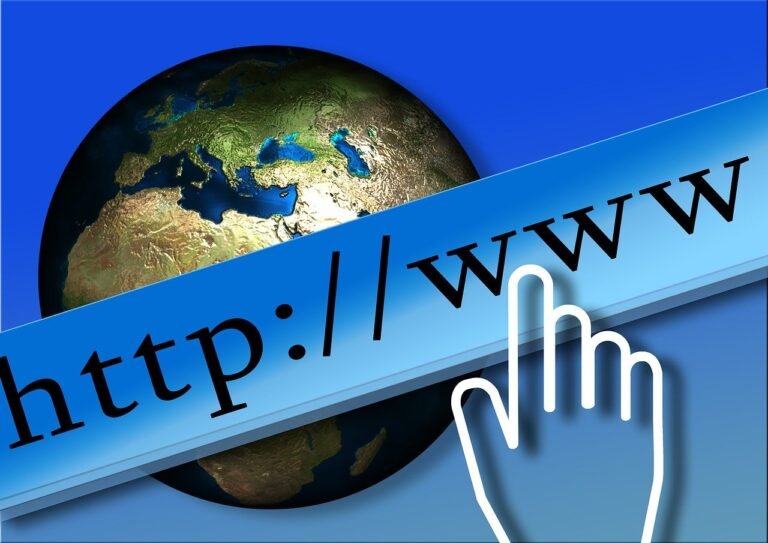
In the world of web administration, HTTP redirects are a powerful tool that helps ensure that your users are always sent to the correct page or site. Whether you’re migrating to a new domain, restructuring your website, or just cleaning up old URLs, implementing an HTTP redirect can be a vital part of keeping things organized and SEO-friendly.
If you’re running a Windows Server with Internet Information Services (IIS), you might want to know how to implement an HTTP redirect for your website. In this guide, we’ll walk you through the steps to create, configure, and troubleshoot redirects in IIS, as well as share some best practices for maintaining a smooth user experience.
What is an HTTP Redirect?
An HTTP redirect is a way for web servers to tell browsers (and search engines) that a page or resource has moved to a new location. This is done using HTTP status codes that are returned to the browser, such as 301 (permanent redirect) or 302 (temporary redirect). When a user requests a URL that is redirected, the server responds with the new URL, and the browser automatically follows it.
For example:
- A 301 redirect tells search engines and browsers that the content has permanently moved to a new URL.
- A 302 redirect indicates a temporary move, meaning the content will be back at the original URL soon.
These redirects are crucial for maintaining search engine rankings, user experience, and smooth navigation across your website.
Why Use an HTTP Redirect in IIS?
There are many reasons why you might need to implement an HTTP redirect in IIS:
- Changing Domain or URLs: If you’re migrating a website or changing domain names, you want to ensure visitors to old URLs are automatically redirected to the new URLs.
- Fixing Broken Links: If a page on your website has been deleted or moved, a redirect helps ensure visitors don’t encounter 404 errors.
- Consolidating Duplicate Content: For SEO purposes, you may want to consolidate duplicate content or ensure that visitors access a preferred version of a page (e.g., www.example.com vs. example.com).
- HTTP to HTTPS: Redirecting users from the non-secure HTTP version of your site to the secure HTTPS version.
How to Set Up HTTP Redirects in IIS
IIS makes it relatively easy to set up HTTP redirects using its built-in features. In this section, we will guide you through the process of configuring a redirect in IIS using both the IIS Manager (GUI) and by editing the server configuration files directly.
1. Using IIS Manager (GUI)
The IIS Manager provides a user-friendly interface to configure redirects without touching configuration files directly. Here’s how to set it up:
Step-by-Step Guide for HTTP Redirects via IIS Manager
- Open IIS Manager:
- On your Windows server, press
Windows + R, typeinetmgr, and press Enter. This will open the Internet Information Services (IIS) Manager.
- On your Windows server, press
- Select Your Site:
- In the Connections pane on the left side, expand your server name, then select the site you want to configure the redirect for.
- Open HTTP Redirect Feature:
- In the Features View, double-click the HTTP Redirect icon. This will open the configuration page for redirects.
- Configure the Redirect:
- In the HTTP Redirect settings, check the box that says “Redirect requests to this destination”.
- Enter the destination URL where you want users to be redirected (e.g.,
https://www.example.com).
- Choose Redirect Type:
- 301 Permanent Redirect: Select this option if the page has permanently moved to a new location.
- 302 Temporary Redirect: Use this if the redirect is temporary and the content will return to the original URL at some point.
- You can also configure wildcard redirects (to redirect all pages on your site to a new domain) by checking “Only redirect requests to content in this directory (not subdirectories)”.
- Apply the Changes:
- Click Apply in the right-hand Actions pane to save your changes.
- Test the Redirect:
- Open a browser and visit the URL you configured to ensure the redirect is working properly.
2. Using the HTTP Redirect Module
IIS comes with an HTTP Redirect Module, which can be used for more complex redirect scenarios, including redirects based on conditions such as the HTTP method (GET/POST) or the presence of query parameters.
To enable the HTTP Redirect Module:
- Install the Module (if not already installed):
- Open Server Manager > Add Roles and Features > Select Web Server (IIS) > Web Server > Application Development > Check HTTP Redirect.
- Once installed, restart IIS to apply the changes.
- Configure the Module:
- Open IIS Manager > Select your site > HTTP Redirect under Features View.
- From here, you can configure the module’s specific settings, such as enabling redirection for different HTTP methods or adjusting the behavior of specific file extensions.
Prerequisites for Configuring Redirects in IIS
Before you begin, you should ensure that:
- You have administrative access to the IIS server.
- The HTTP Redirect feature is installed and enabled on the IIS server.
- You know the URLs you want to redirect and their corresponding target URLs.
Checking the HTTP Redirect Feature
The HTTP Redirect feature is not enabled by default in IIS. Here’s how you can check if it’s available:
- Open Server Manager on your IIS server.
- Click on Add Roles and Features.
- In the Select Features step, look for the HTTP Redirect feature. If it’s not checked, you’ll need to install it.
Once installed, you can begin configuring your redirects in IIS.
Advanced Redirects via Web.config
For more control over redirects, especially in a shared hosting environment or when managing multiple websites on a single server, you can configure redirects directly through your web.config file.
Creating Redirects in web.config:
The web.config file is used to define settings for IIS at the site or application level. Here’s how you can configure HTTP redirects using the web.config file:
301 Redirect (Permanent):
xmlCopy code<configuration>
<system.webServer>
<rewrite>
<rules>
<rule name="Redirect to New Domain" enabled="true" stopProcessing="true">
<match url="(.*)" />
<action type="Redirect" url="https://www.newdomain.com/{R:1}" redirectType="Permanent" />
</rule>
</rules>
</rewrite>
</system.webServer>
</configuration>
302 Redirect (Temporary):
xmlCopy code<configuration>
<system.webServer>
<rewrite>
<rules>
<rule name="Redirect to Temporary URL" enabled="true" stopProcessing="true">
<match url="(.*)" />
<action type="Redirect" url="https://www.newdomain.com/{R:1}" redirectType="Found" />
</rule>
</rules>
</rewrite>
</system.webServer>
</configuration>
Explanation of Key Elements:
<rewrite>: This section defines URL rewriting rules. In this case, it handles redirects.<rule>: A single redirect rule is defined here.enabled="true"makes the rule active.<match url="(.*)" />: This matches all URLs on your site and forwards them to the new domain.<action type="Redirect" url="https://www.newdomain.com/{R:1}" />: Specifies the destination URL, where{R:1}captures the matched part of the original URL.redirectType="Permanent"orredirectType="Found": Defines whether the redirect is permanent (301) or temporary (302).
Testing the Web.config Redirects:
Once you’ve edited and saved your web.config file, make sure to test the redirects by accessing various URLs on your site to ensure they are being properly redirected to the new location.
Common Issues and Troubleshooting Redirects in IIS
While setting up HTTP redirects in IIS is straightforward, there are a few common issues you may encounter. Here are some tips for troubleshooting:
1. Redirects Not Working:
- Check Configuration: Ensure that the redirect rules are correctly configured in IIS or the
web.configfile. Double-check URLs, redirect types, and syntax. - Clear Browser Cache: Sometimes, cached redirects can cause confusion. Clear your browser cache or test the redirect in a private/incognito window.
- Restart IIS: If changes don’t take effect, you may need to restart IIS. This can be done by running
iisresetin the Command Prompt.
2. Redirects Causing Infinite Loops:
- Check Redirect Conditions: Make sure that the destination URL does not match the source URL (or lead back to the original page). This can create a redirect loop where the browser keeps bouncing between URLs.
- Examine HTTP Headers: Use browser developer tools or tools like
curlto inspect the HTTP headers and ensure the redirect is functioning correctly.
3. SEO Impact:
- 301 Redirects: Ensure that you’re using 301 (permanent) redirects when migrating pages permanently, as this tells search engines to pass on the page’s SEO value.
- Avoid Overuse of Redirects: Too many redirects (especially chains of redirects) can hurt both user experience and SEO. Always aim for a direct 1-to-1 redirect when possible.
How to redirect a URL path in IIS?
Procedures
To redirect requests to another Web site or directory
- In IIS Manager, expand the local computer, right-click the Web site or directory you want to redirect, and click Properties.
- Click the Home Directory, Virtual Directory, or Directory tab.
- Under The content for this source should come from, click A redirection to a URL.
- In the Redirect to box, type the URL of the destination directory or Web site. For example, to redirect all requests for files in the Catalog directory to the NewCatalog directory, type /NewCatalog.
To redirect all requests to a single file
- In IIS Manager, expand the local computer, right-click the Web site or directory you want to redirect, and click Properties.
- Click the Home Directory, Virtual Directory, or Directory tab.
- Under The content for this source should come from, click A redirection to a URL.
- In the Redirect to box, type the URL of the destination file.
- Select the The exact URL entered above check box to prevent the Web server from appending the original file name to the destination URL.You can use wildcards and redirect variables in the destination URL to precisely control how the original URL is translated into the destination URL.You can also use the redirect method to redirect all requests for files in a particular directory to a program. Generally, you should pass any parameters from the original URL to the program, which you can do by using redirect variables.
To redirect requests to a program
1.In IIS Manager, expand the local computer, right-click the Web site or directory you want to redirect, and click Properties.
2.Click the Home Directory, Virtual Directory, or Directory tab.
3.Under The content for this source should come from, click A redirection to a URL.In the Redirect to box, type the URL of the program, including any redirect variables needed to pass parameters to the program. For example, to redirect all requests for scripts in a Scripts directory to a logging program that records the requested URL and any parameters passed with the URL, type /Scripts/Logger.exe?URL=$V+PARAMS=$P. $V and $P are redirect variables.
How to use IIS to redirect request to an external website
- The article explains how to use IIS to redirect requests from a local domain to an external website, without changing the URL in the browser.
- The article provides step-by-step instructions on how to configure the redirection using the Home Directory, Virtual Directory, or Directory tab in IIS Manager, and how to test the redirection using curl or other tools.
- The article also answers some frequently asked questions related to the redirection, such as how to redirect only certain requests, how to preserve the original path and query string, and how to redirect to a different port or protocol.
- In this article, we will explore how to use Internet Information Services (IIS) to redirect requests from a local domain to an externally hosted website, without changing the URL in the browser. This can be useful for various scenarios, such as:
- Hosting a landing page or a blog on a third-party platform, while keeping your own domain name.
- Migrating your website to a new hosting provider, while minimizing downtime and SEO impact.
- Testing or staging your website on a different server, while keeping the original URL for convenience.
We will use the example of a fictional company called Contoso, which wants to redirect its local domain www.contoso.com to an external website hosted on www.example.com. We will assume that Contoso has already configured its DNS records to point www.contoso.com to its own IIS server.
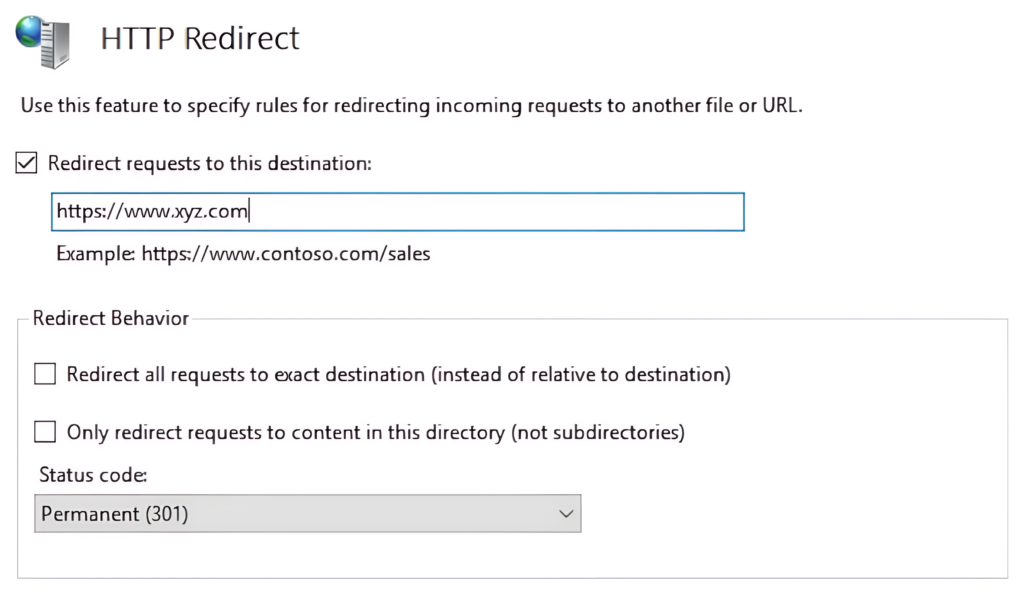
How can I redirect only certain requests based on some criteria?
You can use URL Rewrite, an IIS extension that allows you to create powerful rules to modify and redirect requests based on various criteria, such as URL patterns, query strings, headers, cookies, server variables, and more.
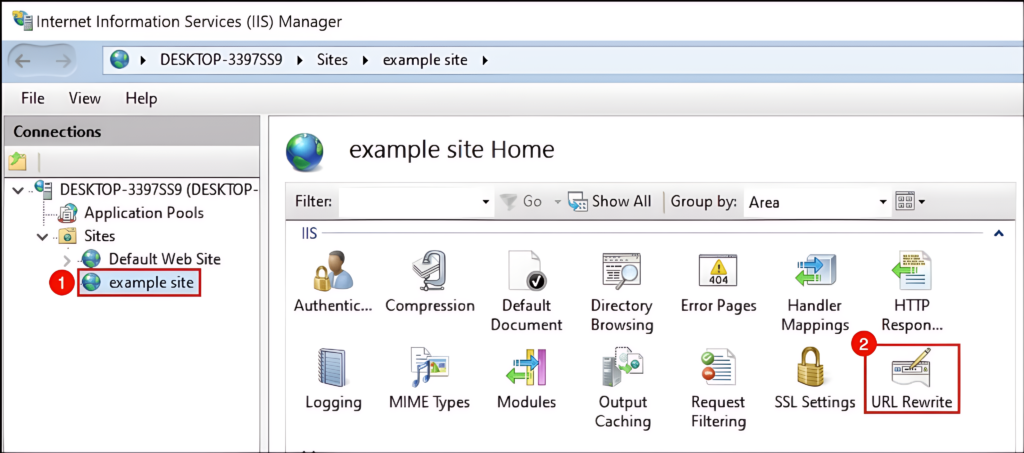
How can I preserve the original path and query string when redirecting requests?
You can use a special placeholder called $V$ in the Redirect to box, which will be replaced by the original path and query string of the request. For example, if you want to redirect http://www.contoso.com/products to http://www.example.com/products, you can use http://www.example.com$V$ as the Redirect to value.
Best Practices for HTTP Redirects in IIS
Use 301 for Permanent Moves: When redirecting a page or site permanently, always use a 301 redirect. This signals to search engines that the content has permanently moved, transferring SEO value.
Avoid Redirect Loops: Always ensure that redirects do not create loops (e.g., redirecting page A to page B, and page B back to page A). Use tools like Redirect Path (a Chrome extension) to check for issues.
Monitor Redirects Regularly: Over time, ensure that old redirects are updated, and ensure that pages are not redirected unnecessarily. Tools like Google Search Console can help identify redirect chains or loops.
Plan for SEO: Avoid excessive redirects, especially if the same page is redirected multiple times, as this can degrade user experience and SEO rankings. Also, avoid redirecting large groups of pages if not needed.